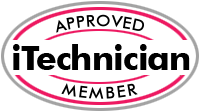Table of Contents
Introduction
A sluggish computer can be a source of frustration. Understanding how to optimise your computer for better performance can significantly enhance your overall experience. As a result, you will have smoother multitasking, quicker loading times, and a more responsive system. This blog article delves into a myriad of strategies to speed up your computer and thus provide you with actionable tips and insights on how to optimise your computer.
Understanding Your Computer’s Performance
What Affects Computer Performance?
Several factors can influence your computer’s performance. Hardware specifications, including the CPU speed, RAM size, and storage type (HDD vs. SSD), play a crucial role. Software issues, such as outdated drivers or resource-hungry applications, can also hinder performance. Additionally, background processes, fragmented files, and even malware can contribute to a sluggish experience. Understanding these factors is the first step toward effective optimisation.
Another key element is system configuration. Operating systems often come with default settings that may not be ideal for every user. For example, visual effects can consume processing power, and unnecessary startup programs can delay boot times. By customising these settings according to your usage needs, you can enhance your computer’s efficiency.
Assessing Your Current Performance
Before implementing changes, it’s essential to evaluate your computer’s current performance. Tools like the Task Manager on Windows or Activity Monitor on macOS can provide insights into CPU usage, memory consumption, and disk activity. Pay attention to any applications or processes that consume excessive resources. Additionally, consider running benchmarking tests to establish a performance baseline. This will help you measure improvements after optimisations are applied.
Another useful tool is the Performance Monitor in Windows, which provides detailed reports on various system metrics. Regularly assessing performance will aid in identifying potential bottlenecks and areas for improvement.

Basic Optimisation Techniques
Cleaning Up Your Hard Drive
A cluttered hard drive can significantly slow down your computer. Start by removing unnecessary files, such as temporary files, downloads you no longer need, and duplicate documents. Utilise built-in tools like Disk Cleanup on Windows or Optimise Storage on macOS to streamline this process. These tools can identify files that can be safely deleted, freeing up space and improving performance.
Additionally, consider organising your files into folders and backing them up on external drives or cloud storage. This not only clears up your hard drive but also ensures that your data is secure. A tidy hard drive contributes to quicker file access times and overall system responsiveness.
Managing Startup Programs
Many programs automatically launch when your computer starts up, which can drastically slow boot times. To manage these startup programs, access the Task Manager on Windows or System Preferences on macOS. Disable any applications that you don’t need to run on startup. This can significantly speed up your boot time and free up system resources for other tasks.
Remember that while some startup programs may seem essential, you can always launch them manually when needed. Prioritising only the most critical applications at startup is a key step in enhancing your computer’s performance.
Uninstalling Unused Applications
Over time, you may accumulate numerous applications that you rarely use. Uninstalling these programs can free up valuable disk space and reduce the clutter on your system. Access the installed applications list through the Control Panel on Windows or Applications folder on macOS and review each program. Consider whether you really need each application and uninstall those that you don’t.
This process not only enhances performance but also simplifies your user interface, making it easier to find the programs you actually use. Regularly reviewing your installed applications should be a part of your routine maintenance.
Advanced Optimisation Techniques
Upgrading Hardware Components
If basic techniques don’t yield satisfactory results to optimise your computer, consider upgrading hardware components. Increasing your RAM is one of the most effective ways to enhance performance, especially if you frequently run multiple applications simultaneously. A minimum of 8GB is recommended for most users, while gamers or professionals may benefit from 16GB or more. As a result, this will help optimise PC for gaming.
Similarly, upgrading to a Solid State Drive (SSD) can dramatically increase your computer’s speed in comparison to traditional Hard Disk Drives (HDD). SSDs provide faster data access and boot times, making your system feel much more responsive. These hardware upgrades can breathe new life into older machines and prolong their usability.
Adjusting Visual Effects
Operating systems often come with various visual effects that, while aesthetically pleasing, can consume significant system resources. Adjusting these settings can enhance performance, particularly on older or less powerful machines. On Windows, access Performance Options through the Control Panel and choose to adjust for best performance, which disables most visual effects. On macOS, consider reducing transparency and motion settings.
By minimising visual effects, you can allocate more resources to essential tasks, improving the overall responsiveness of your system. This is particularly beneficial for users who prioritise speed over visual appeal and will help optimise your computer.
Optimising System Settings
Beyond visual effects, there are several system settings that can be adjusted to improve performance. For example, you can increase virtual memory, allowing your system to use hard drive space as additional RAM. Adjusting power settings to High Performance can also optimise your computer resource usage, particularly on laptops. This setting ensures your CPU runs at its maximum potential when needed, rather than throttling back to save energy.
Regularly revisiting these settings can help maintain optimal computer performance as your system ages and your usage patterns evolve. Understanding and tweaking system settings can lead to significant performance improvements without any financial investment.

Software Solutions for Computer Optimisation
Utilising Disk Cleanup Tools
In addition to manual clean-up, utilise built-in disk clean-up utilities to remove unnecessary files. Windows Disk Clean-up and macOS’s Optimise Storage offer automated ways to free up space by identifying large files, unused applications, and system cache that can be safely deleted. Running these tools periodically can help maintain a clean and fast system.
Consider scheduling regular clean-up sessions to ensure that your hard drive remains free of clutter. Automating these tasks can save time and ensure your computer continues to perform optimally without requiring constant hands-on maintenance.
Employing Antivirus and Anti-malware Software
Malware and viruses can severely impact your computer’s performance. Investing in reputable antivirus and anti-malware software is essential for protecting your system from threats. Regularly scheduled scans can identify and remove malicious software that may be running in the background, consuming valuable resources.
Additionally, keeping your antivirus software updated will ensure that it can combat the latest threats effectively. A clean, virus-free system operates more efficiently, allowing you to focus on your tasks without interruption. What’s more, a clean system will also speed up your computer for better performance.
Exploring Third-Party Optimisation Software
Consider exploring third-party computer optimisation software that can offer additional tools for performance enhancement. Programs like CCleaner provide comprehensive cleaning and optimisation features, allowing you to easily manage startup items, uninstall applications, and clean up temporary files. These tools often provide user-friendly interfaces that simplify the optimisation process.
Before committing to any third-party software, ensure that it is reputable and well-reviewed, as some programs can inadvertently harm your system. Always back up your data before making significant changes or optimisations. In this way you are less likely to need a data recovery service.
Updating software regularly is a crucial part of how to optimise your computer, ensuring you benefit from performance enhancements.
Regular Maintenance Practices
Performing Regular Updates
Keeping your operating system and all installed software up to date is critical for performance and security. Software developers frequently release updates that can fix bugs, enhance performance, and improve security. Enabling automatic updates for your operating system and applications can help ensure that you always have the latest features and fixes.
Setting aside time every few weeks to check for updates can also help ensure that your system remains in top shape. Regular updates can prevent slowdowns caused by outdated software and minimise vulnerabilities that could be exploited by malware.
Defragmenting Your Hard Drive
For those using traditional Hard Disk Drives (HDD), regular defragmentation can be beneficial. Over time, files can become fragmented, leading to slower read times as the drive has to work harder to access data spread across the disk. Windows includes a built-in defragmentation tool that can be scheduled to run periodically. This process reorders fragmented files, making it easier for your system to access them quickly.
However, if you are using a Solid State Drive (SSD), avoid defragmentation, as this type of drive does not require it. Instead, SSDs benefit from a different kind of maintenance, such as ensuring the drive has ample free space for optimal performance.
In addition, understanding how to optimise your computer through effective performance monitoring practices can lead to better resource allocation.
Monitoring System Performance
Regularly monitoring your computer’s performance can help you identify potential issues before they escalate. Use system resource monitors or performance dashboards to keep track of CPU, memory, and disk usage. These tools can provide insights into which applications are consuming the most resources, allowing you to make informed decisions about what to optimise or remove.
Establishing a routine for checking system performance metrics can help you stay ahead of slowdowns and plan for necessary upgrades or maintenance. By being proactive, you can extend the lifespan of your computer and maintain optimal performance.
These strategies collectively contribute to how to optimise your computer, ensuring a seamless user experience. Learning how to optimise your computer can be a game changer in your daily activities, allowing for greater efficiency and satisfaction.
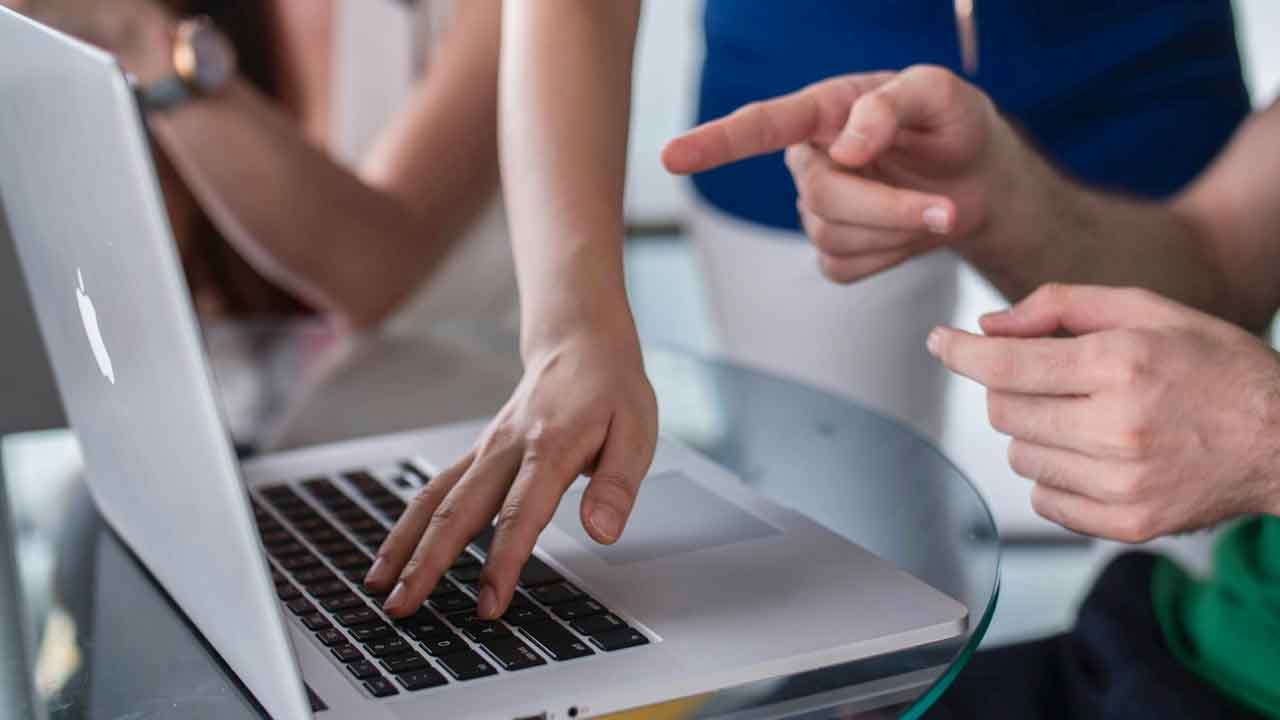
Conclusion
Recap of Key Strategies to Speed Up Your Computer
In summary, to optimise your computer for better performance involves a combination of basic techniques, advanced strategies, and regular maintenance practices. Start by cleaning up your hard drive and managing startup programs to lay a solid foundation. Consider hardware upgrades if necessary, and leverage software solutions to automate optimisation tasks and speed up your computer.
Regular updates, defragmentation, and performance monitoring are essential for maintaining an efficient system. By implementing these strategies, you can significantly enhance your computer’s speed and responsiveness, ultimately leading to a more productive and enjoyable computing experience.
Final Thoughts on how to Optimise Your Computer for Better Performance
In an era where technology is integral to daily life, learning how to optimise your computer for better performance is not just beneficial, it’s essential. With the right knowledge and tools, anyone can improve their computer’s speed and efficiency. Embrace these strategies to ensure that your system remains capable of handling your needs, whether for work, study, or entertainment.
How to Choose Whether to Upgrade or Repair a Computer in Chichester
If you require a faster laptop or desktop PC then talk to Device Doctors. We can increase your PC performance with our at home IT support service where we come to your house or work place. What’s more, our computer repair in Chichester service can fix any issues or problems you may have. Try us today!
Optimise Your Computer FAQs
How to properly optimise your PC?
Uninstall unnecessary programmes.
Disable startup programmes.
Clean up hard drive using Disk Cleanup.
Defragment hard drive (if HDD).
Upgrade RAM if needed.
Check for malware and remove threats.
Update drivers and software regularly.
Adjust power settings for performance.
Clear browser cache and history.
Use an SSD for faster performance.
Is it good to optimise your computer?
Yes, optimising your computer can improve performance and efficiency.
How do I clean my PC to run faster?
Uninstall unused programmes via Control Panel > Programs and Features.
Delete temporary files using Disk Cleanup: search Disk Cleanup in the Start menu, select the drive, and follow prompts.
Disable startup programmes by pressing Ctrl + Shift + Esc, going to the Startup tab, and disabling unnecessary items.
Run a malware scan with Windows Defender or a reliable antivirus programme.
Defragment your hard drive (if using HDD) via Defragment and Optimise Drives.
Upgrade your RAM if applicable.
Consider installing an SSD for faster boot and load times.
How can I boost my computer’s performance?
Upgrade to an SSD for faster boot and load times.
Increase RAM to improve multitasking capabilities.
Uninstall unnecessary programs to free up resources.
Disable startup programs to speed up boot time.
Regularly clean temporary files and cache.
Keep your operating system and drivers up to date.
Run a disk defragmentation (if using HDD) to optimise file storage.
Use a reputable antivirus software to eliminate malware.
Adjust power settings for better performance.
Consider a clean installation of your operating system.
How often should I perform maintenance on my computer?
Regular maintenance should be done at least once a month. This includes cleaning up files, checking for updates, and monitoring performance metrics.
What is the best way to free up disk space?
Use built-in disk cleanup tools, uninstall unused applications, and manually delete large or unnecessary files. Cloud storage can also help free up physical disk space
Will upgrading my RAM improve performance?
Yes, upgrading RAM can significantly enhance performance, especially if you run multiple applications or have resource-intensive tasks.
Is defragmentation necessary for SSDs?
No, defragmentation is not necessary for SSDs and can actually reduce their lifespan. Instead, focus on maintaining ample free space.
How can I tell if my computer is infected with malware?
Signs of malware include slow performance, unexpected pop-ups, unexplained crashes, and unusual network activity. Running a full system scan with reliable antivirus software can help identify and remove malware.